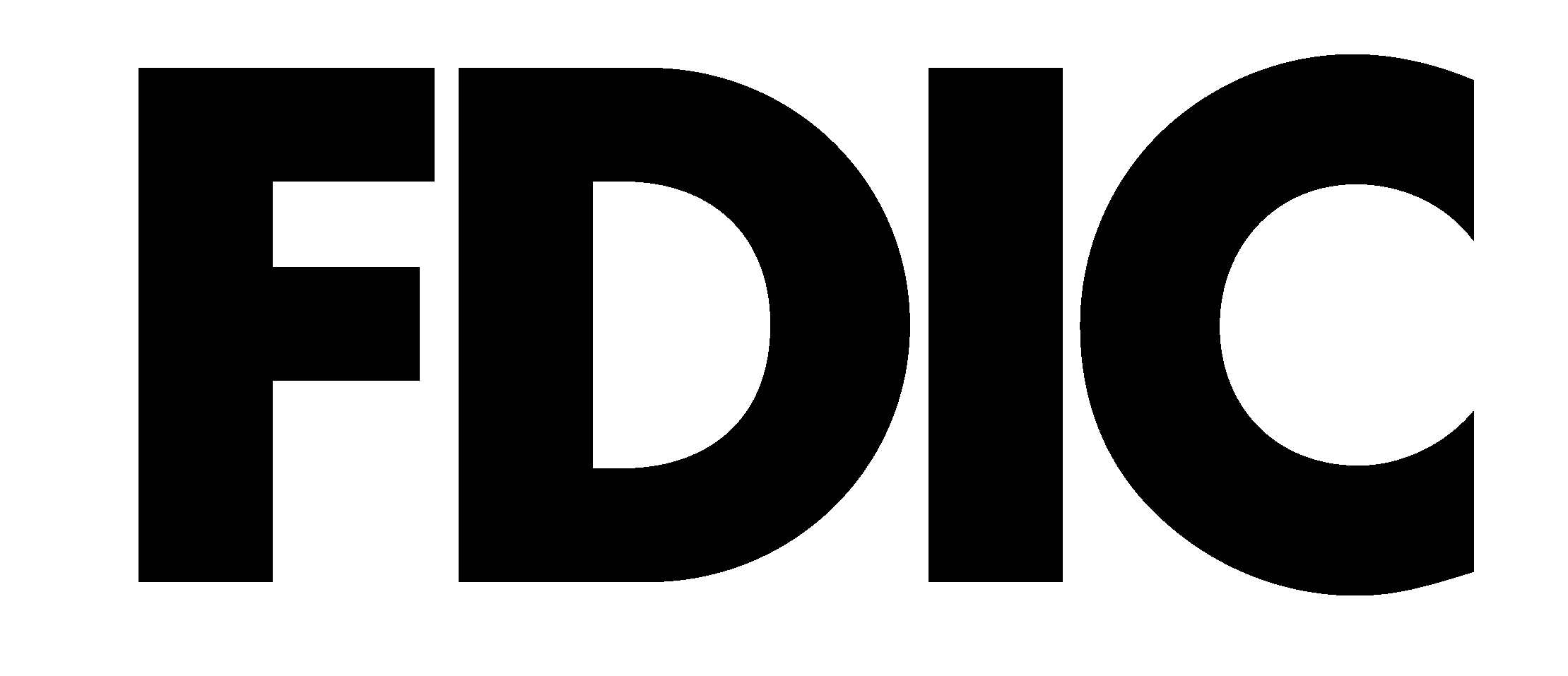The Download Banking Transactions page is used to download banking transactions to your local computer for use in other applications, such as Quicken®, Microsoft® Money, or Microsoft® Excel.
You can access the Download Banking Transactions page by clicking Download Banking Transactions on the Accounts menu.
- Click the “All” Menu icon to access all Personal Internet Banking options.
- Choose the “Transactions” option from this menu to expand the available Transaction options.
- Click “Download” from the Transactions menu.
- Select the account for which you want to download transactions.
- Enter a “from” date and a “to” date to specify the date range of the transactions you want to download.
- Select the file format type you want the transactions to be downloaded into.
- Quicken® Software. Downloads the transactions to your local computer. Follow the prompts to launch the application and save the file.
- Microsoft Money. Downloads the transactions to your local computer. Follow the prompts to launch the application and save the file. Microsoft Money is not available for Mac users.
- QIF. Downloads the transactions to your local computer as a Quicken-format file. Quicken-format files (.QIF) cannot be used to import information into Quicken 2005.
- CSV. Downloads the transactions to your local computer as a comma separated values file format for use in spreadsheet programs. For PC users, the comma separated values file format can be used with any spreadsheet program. For Mac users, this file format can only be used with Microsoft Excel.
- Click Download transactions.